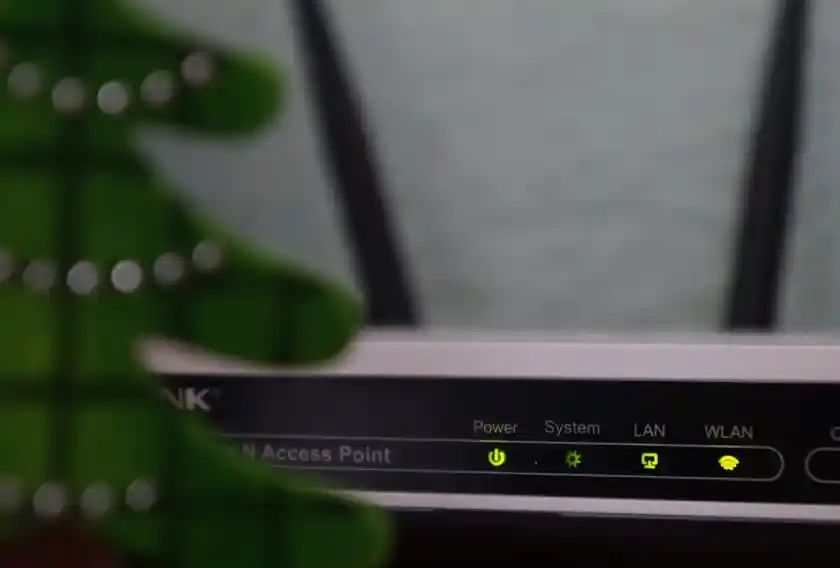We respect your privacy and are committed to protecting your personal information, which we call “personal data”. This privacy policy will tell you how we look after your personal data and about your privacy rights. It supplements any other policies and is not intended to override them.
We have tried to be brief and clear. We are happy to provide any additional information or explanation.Effective Date 31 July 2018
Who we are
The company is Shorefield Holidays Limited, a company registered in England and Wales. Our company registered number is 607997 and our registered office address is Shorefield Holidays Ltd, Shorefield Road, Milford-on-Sea, Hants, SO41 0LH.
Email: yourdata@shorefield.co.uk
Our nominated Data Controller is Andrew Bowden, Director.
You have the right to make a complaint at any time to the Information Commissioner’s Office (ICO) www.ico.org.uk. We would appreciate the chance to deal with your concerns first.
Changes
This version was last updated on April 27th 2018 and historic versions can be obtained by contacting us.
It is important that the personal data we hold about you is accurate and current. Please keep us informed of any changes.
How we collect your data
You may give us data orally or by filling in forms or by corresponding with us by post, phone, email, social media or otherwise, for example when you:
Enter into a contract with us or contact us about doing so;
Contact us about any contract we have with you;
Request marketing to be sent to you;
Enter a competition, promotion or survey;
Give us some feedback.
We may also receive personal data about you from third parties and public sources, including other customers when they interact with us, this includes but is not limited to, information received from credit agencies, and guest data when checking in.
How we use your data
We will only use your personal data when the law allows us to, and only where we believe we have a legitimate interest to do so, which includes; If you are an existing customer of Shorefield Holidays and / or a user of our services, we have a legitimate interest in storing your provided customer data, and also providing you with relevant information and marketing information on our products and services. We, of course, respect your right to privacy and you can opt out at any time as detailed further in this policy.
We have set out below how and why we plan to use your personal data:
Purpose / Activity | Lawful basis for processing including basis of legitimate interest |
To register you with our business | Performance of a contract with you |
To perform any contract with you including: (a) Managing payments, fees and charges (b) Collecting and recovering money owed to us (c) Addressing any breach | (a) Performance of a contract with you
(b) Necessary for our legitimate interests (to recover debts due to us)
(c) Necessary for our legitimate interests (to ensure compliance with contract terms) |
To manage our relationship with you which will include:
(a) Notifying you about changes to our terms or privacy policy
(b) Notifying you about changes to our business which are relevant to you | (a) Performance of a contract with you
(b) Necessary to comply with a legal obligation
(c) Necessary for our legitimate interests (to keep our records updated and to study how people use our business) |
To administer and protect our business and our website (including troubleshooting, data analysis, testing, system maintenance, support, reporting and hosting of data) | (a) Necessary for our legitimate interest (for running our business, provision of administration and IT services, network security, to prevent fraud and in the context of a business reorganisation or group restructuring exercise)
(b) Necessary to comply with a legal obligation |
To make suggestions and recommendations to you about goods or services that may be of interest to you | Necessary for our legitimate interest (to develop and grow our business) |
Asking you to partake in a review, prize draw, competition or complete a survey | Necessary for our legitimate interests (to study how people use our business, to develop and grow our business) |
To deliver relevant website content, social media content and web advertisements to you and measure or understand the effectiveness of the advertising we serve you. | Necessary for our legitimate interest (to study how people use our business, to develop and grow our business and to inform our marketing strategy. |
To use data analytics to improve our website, products/services, marketing, relationships and experience. | Necessary for our legitimate interests (to define types of people for our products and services, to keep our website updated and relevant, to develop our business and to inform our marketin strategy). |
Promotional offers from us
We may use your personal data to form a view on what we think you may want or need, or what may be of interest to you.
We may then use your personal data to send you marketing communications from us if you have requested information from us or purchased goods or services from us or if you provided us with your details when you entered a competition or registered for a promotion and, in each case, you have not opted out of receiving that marketing.
Other Marketing
We will get your express opt-in consent before we use your personal data for any other marketing purpose. We do not, nor will not sell or share your personal data with any third party for their own marketing purposes.
Opting Out
You can ask us to stop sending you marketing messages at any time by contacting us at yourdata@shorefield.co.uk
Change Of Purpose
Please note that we may process your personal data without your knowledge or consent where this is required or permitted by law.
However, if we need to use your personal data for a new purpose and the law allows us to do so, we will notify you and explain the legal basis for our actions.
Visitors To Our Website
If we want to collect personally identifiable information through our website, we will be up front about this, such as making a booking or completing a form.
When someone visits our website, we may use a third-party service to collect standard internet log information and details of visitor behaviour patterns. We do this to find out things such as the number of visitors to the various parts of the site. This information is only processed in a way which does not identify anyone. We may record your session using Hotjar analytics; no personal information such as payment details, email address, address, or name will be displayed or recorded.
Third Party Links
Our website may include links to third-party websites, plug-ins and applications. Clicking on those links or enabling those connections may allow third parties to collect or share data about you. We do not control these third-party websites and are not responsible for their privacy statements. When you leave our website, we encourage you to read the privacy notice of every website you visit.
If You Fail To Provide Personal Data
If you do not provide personal data to us and this would prevent us from performing the contract we have or are trying to enter into with you, or place us in breach of the law, we may have to cancel our contract. We will notify you if this is the case.
Disclosures Of Your Personal Data
We may share your personal data with third parties to help us run our business or carry out our obligations to you:
Name | Lawful basis for processing including basis of legitimate interest |
Other companies in our group | Performance of a contract with you, and to make suggestions about similar good and services that may be of interest to you. Necessary for our legitimate interests (performing the contract). |
Service providers for IT and system administration, and analytics and search engine providers. | Performance of a contract with you, such as booking a holiday and processing your payment. To assist us in the improvement and optimisation of our site and to make suggestions about similar goods and services that may be of interest to you. |
Our professional advisers including lawyers, bankers, credit reference agencies, auditors and insurers. | Necessary for our legitimate interests (complying with our legal obligations). |
HM Revenue & Customs, regulators and other authorities | Necessary for our legitimate interests (complying with our legal obligations). |
We may also share your personal data with any third parties to whom we may choose to sell, transfer, or merge parts of our business or our assets. Alternatively, we may seek to acquire other businesses or merge with them. If a change happens to our business, then the new owners may use your personal data in the same way as set out in this privacy Policy.
We require all third parties to respect the security of your personal data and to treat it in accordance with the law. We do not allow our third-party service providers to use your personal data for their own purposes and only permit them to process your personal data for specified purposes and in accordance with our instructions.
International Transfers
The data that we collect from you may be transferred to, and stored at, a destination outside the European Economic Area ("EEA"). It may also be processed by staff operating outside the EEA who work for us or for one of our suppliers. Such staff maybe engaged in, among other things, the fulfilment of your order, the processing of your payment details and the provision of support services. By submitting your personal data, you agree to this transfer, storing or processing. We will take all steps reasonably necessary to ensure that your data is treated securely and in accordance with this privacy policy.
Where we have given you (or where you have chosen) a password which enables you to access certain parts of our site, you are responsible for keeping this password confidential. We ask you not to share a password with anyone.
Unfortunately, the transmission of information via the internet is not completely secure. Although we will do our best to protect your personal data, we cannot guarantee the security of your data transmitted to our site; any transmission is at your own risk. Once we have received your information, we will use strict procedures and security features to try to prevent unauthorised access.
Data Security
We have put in place appropriate security measures to prevent your personal data from being accidentally lost, used or accessed in an unauthorised way, altered or disclosed. In addition, we limit access to your personal data to those employees, agents, contractors and other third parties who have a business need to know. They will only process your personal data on our instructions and they are subject to a duty of confidentiality.
We have put in place procedures to deal with any suspected personal data breach and will notify you and any applicable regulator of a breach where we are legally required to do so.
How Long Will We Use Your Personal Data For?
We will only retain your personal data for as long as necessary to fulfil the purposes we collected it for, including for the purposes of satisfying any legal, accounting, or reporting requirements.
To determine the appropriate retention period for personal data, we consider the amount, nature, and sensitivity of the personal data, the potential risk of harm from unauthorised use or disclosure of your personal data, the purposes for which we process your personal data and whether we can achieve those purposes through other means, and the applicable legal requirements.
You can ask us about the retention periods for different aspects of your personal data by contacting us at yourdata@shorefield.co.uk
In some circumstances we may anonymise your personal data (so that it can no longer be associated with you) for research or statistical purposes in which case we may use this information indefinitely without further notice to you.
Your Legal Rights
You have the right to:
Request access to your personal data (commonly known as a “data subject access request”). This enables you to receive a copy of the personal data we hold about you and to check that we are lawfully processing it.
Request correction of the personal data that we hold about you. This enables you to have any incomplete or inaccurate data we hold about you corrected, though we may need to verify the accuracy of the new data you provide to us.
Request erasure of your personal data. This enables you to ask us to delete or remove personal data where there is no good reason for us continuing to process it. You also have the right to ask us to delete or remove your personal data where you have successfully exercised your right to object to processing (see below), where we may have processed your information unlawfully or where we are required to erase your personal data to comply with local law. Note, however, that we may not always be able to comply with your request of erasure for specific legal reasons which will be notified to you, if applicable, at the time of your request.
Object to processing of your personal data where we are relying on a legitimate interest (or those of a third party) and there is something about your particular situation which makes you want to object to processing on this ground as you feel it impacts on your fundamental rights and freedoms. You also have the right to object where we are processing your personal data for direct marketing purposes. In some cases, we may demonstrate that we have compelling legitimate grounds to process your information which override your rights and freedoms.
Request restriction of processing of your personal data. This enables you to ask us to suspend the processing of your personal data in the following scenarios: (a) if you want us to establish the data’s accuracy; (b) where our use of the data is unlawful but you do not want us to erase it; (c) where you need us to hold the data even if we no longer require it as you need it to establish, exercise or defend legal claims; or (d) you have objected to our use of your data but we need to verify whether we have overriding legitimate grounds to use it.
Request the transfer of your personal data to you or to a third party. We will provide to you, or a third party you have chosen, your personal data in a structured, commonly used, machine-readable format. Note that this right only applies to automated information which you initially provided consent for us to use or where we used the information to perform a contract with you.
Withdraw consent at any time where we are relying on consent to process your personal data. However, this will not affect the lawfulness of any processing carried out before you withdraw your consent. If you withdraw your consent, we may not be able to provide certain products or services to you. We will advise you if this is the case at the time you withdraw your consent.
We do not knowingly collect data relating to children, for any promotional or marketing purposes.
No fee usually required You will not have to pay a fee to access your personal data (or to exercise any of the other rights). However, we may charge a reasonable fee if your request is clearly unfounded, repetitive or excessive. Alternatively, we may refuse to comply with your request in these circumstances.
We may need to request specific information from you to help us confirm your identity and ensure your right to access your personal data (or to exercise any of your other rights). This is a security measure to ensure that personal data is not disclosed to any person who has no right to receive it. We may also contact you to ask you for further information in relation to your request to speed up our response.
We try to respond to all legitimate requests within one month. Occasionally it may take us longer than a month if your request is particularly complex or you have made a number of requests. In this case, we will notify you and keep you updated.
Telephone Calls
Please note that calls to and from Shorefield Holidays and all individual departments, including Reservations, Holiday Home Sales, licensed clubs, Events and Health and Fitness clubs and the central switchboard may be monitored and recorded. The purpose of which is for training, quality and content clarification.
Photography
Please be advised that promotional photographs and videos may be taken around our parks, including during the entertainment and activities events.
They are for use on our website, social media, in the press, and for marketing materials.
By entering our parks and venues, you consent to Shorefield Holidays photographing and using your image and likeness.
Cookie Policy
Information about our use of cookies:
Our website uses cookies to distinguish you from other users of our website. This helps us to provide you with a good experience when you browse our website and also allows us to improve our site. By continuing to browse the site, you are agreeing to our use of cookies.
A cookie is a small file of letters and numbers that we store on your browser or the hard drive of your computer if you agree. Cookies contain information that is transferred to your computer's hard drive.
We use the following cookies:
Strictly necessary cookies. These are cookies that are required for the operation of our website. They include, for example, cookies that enable you to log into secure areas of our website, use a shopping cart or make use of e-billing services.
Analytical/performance cookies. They allow us to recognise and count the number of visitors and to see how visitors move around our website when they are using it. This helps us to improve the way our website works, for example, by ensuring that users are finding what they are looking for easily.
Functionality cookies. These are used to recognise you when you return to our website. This enables us to personalise our content for you, greet you by name and remember your preferences (for example, your choice of language or region).
Targeting cookies. These cookies record your visit to our website, the pages you have visited and the links you have followed. We will use this information to make our website and the advertising displayed on it more relevant to your interests. We may also share this information with third parties for this purpose.
You can find more information about the individual cookies we use and the purposes for which we use them below:
Google Analytics:
_ga: Identifies unique users by assigning a randomly generated number. It is used to calculate visitor, session and campaign data for the sites analytics reports. It is set to expire after 2 years.
_gat: This cookie is used by Google Analytics to collect statistics on user interactions and will expire after 10 minutes.
The expiration of ‘ga_ad_storage’ and ‘ga_analytics_storage’ is set for 182 days
Google Information may be collected from accounts of signed-in users who have consented to this association for the purpose of ads personalisation.
Some Google information may include end user location, search history, YouTube history and data from sites that partner with Google – and is used to provide aggregated and anonymised insights into our users' cross device behaviours. By being signed in to a Google account and using our website, you agree to data being shared securely via the Google Network and sites that partner with Google which applies to authenticated visitation data collected by Google Signals which is associated with Google User Accounts.
For more information on how you can opt out of Google's use of cookies please visiting Google's Ads Settings. https://myaccount.google.com/not-supported
Bing Cookies:
_uetsid: Used by Microsoft Bing Ads and is a tracking cookie. It allows us to engage with a user that has previously visited our website and will expire after your session.
_uetvid: Used by Microsoft Bing Ads and is a tracking cookie. It allows us to engage with a user that has previously visited our website and will expire after 15 days.
MR: Analytics cookie that's used to pass user action information to the Bing advertising network and will expire after 180 days.
MUID: Used widely by Microsoft as a unique user ID. This bing.com cookie enables tracking by synchronising the ID across many Microsoft domains and will expire after 390 days.
MMUIDB: This cookie registers data about you from multiple visits and on multiple websites. This information is used to measure the efficiency of advertisement on websites and will expire after 390 days.
Adalyser:
An analytics platform that is used to measure response to TV advertising.
__adal_ca: Traffic source/campaign data. Stores which advertising campaign drove a user to visit.
__adal_cw: Visit timestamp. Ties back conversion events to earlier visits.
__adal_id: Device ID (generated). Uniquely identify a device.
General Cookies:
_atssc: Stores information about the visitor from the registration forms on the site. This cookie expires in 14 days.
atuvc &atuvs: Associated with AddThis, which allows users to share content from the website. Expires after 2 years.
_distillery: Tracks video views across multiple sessions. Expires in one year.
Heroku and CraftCMS: This cookie is associated with the Heroku and CraftCMS web management system and is used to maintain user sessions between pages.
user_likes: This cookie is used to show the items users have shown an interest in most.
Sojern:
Sojern employs online cookies and mobile device IDs to collect travel intent data from users that is pseudonymous. They do not collect information that would personally identify users, such as name, address, raw email address, social security number, or phone number Examples of the type of travel intent data that Sojern collects include destination information, dates and length of stay and number of travellers. For more information, please see www.sojern.com/privacy
Please note that third parties (including, for example, advertising networks and providers of external services like web traffic analysis services) may also use cookies, over which we have no control. These cookies are likely to be analytical/performance cookies or targeting cookies
You block cookies by activating the setting on your browser that allows you to refuse the setting of all or some cookies. However, if you use your browser settings to block all cookies (including essential cookies) you may not be able to access all or parts of our site.
Except for essential cookies, and those listed above all cookies will expire after 30 days.